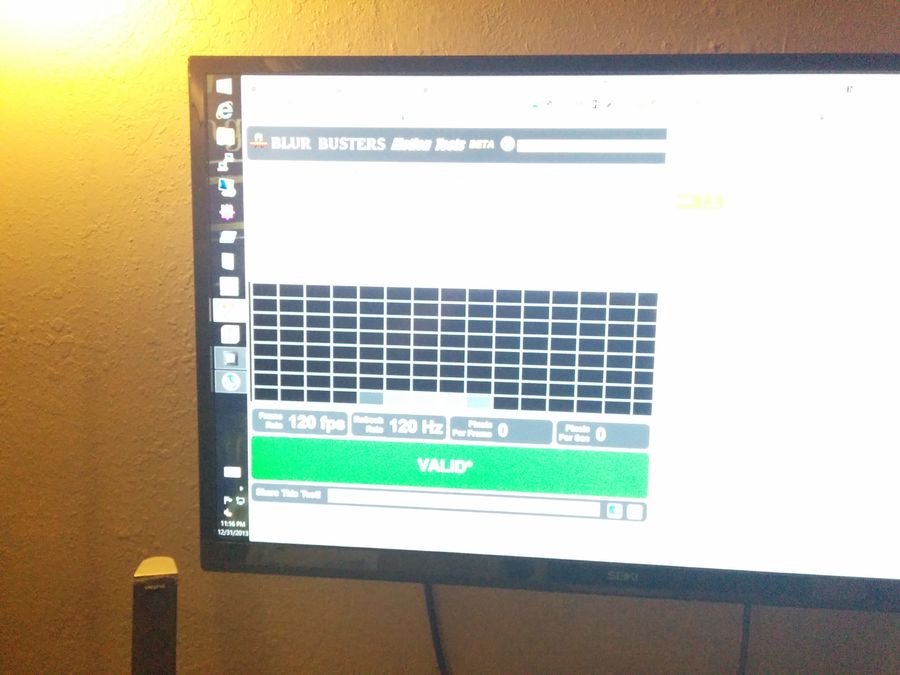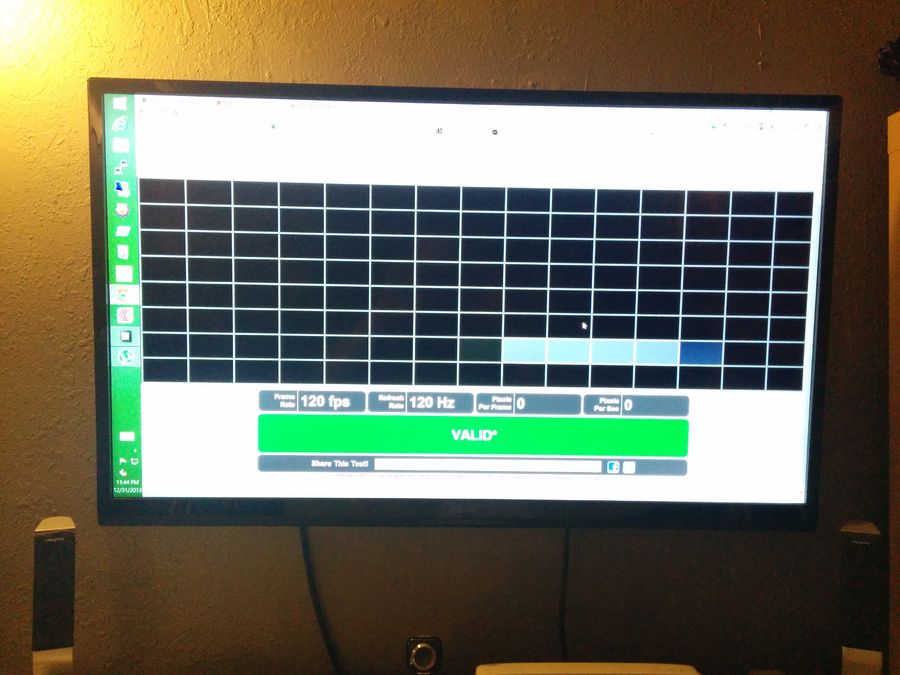I can confirm this. My Seiki SE39UY04 used to only run 1080p at 60 Hz, and any resolution higher at 30 Hz. I then installed the 50" firmware for the SE50UY04 on my 39" monitor, and then proceeded to use ToastyX's CRU to set new resolutions for my NVIDIA GTX 960, those resolutions being 1920x1080 @120 Hz, and 2560x1440 @ 60 Hz. ToastyX's program comes with a graphics driver restarter, and after I ran that, I could then change my resolution to 1080p with 120 Hz. This worked without a firmware change, but a quick test on TestUFO.com proved that the monitor was clearly skipping frames. But with the 50" firmware, there was no frame skipping. The TV was running at full 1080p with 120 Hz. I took the photos on an old phone, so I cannot link any proof, but they would look like the ones pictured by the OP.
It works excellently, and I now have 1080p 120 Hz and 1440p 60 Hz.
NOTE: In the ToastyX CRU, when defining a new resolution & refresh rate, there is an important value called the pixel clock speed. This is measured in mHz, and depending on your input method (displayport, hdmi, vga, dvi) as well as whether it is dual-link or single-link, there will be a cap to the pixel clock speed. This is critical. My HDMI input, as it is recognized as single link DVI, could not handle 120 Hz, as the pixel clock exceeded the limit of what I think was 195 mHz. However, this was remedied by downloading a .dat file from the ToastyX CRU page, and then importing it into the CRU when the GUI is open. If you are experiencing issue with setting high resolutions/refresh rates, it may very well because of your perceived input bandwidth.