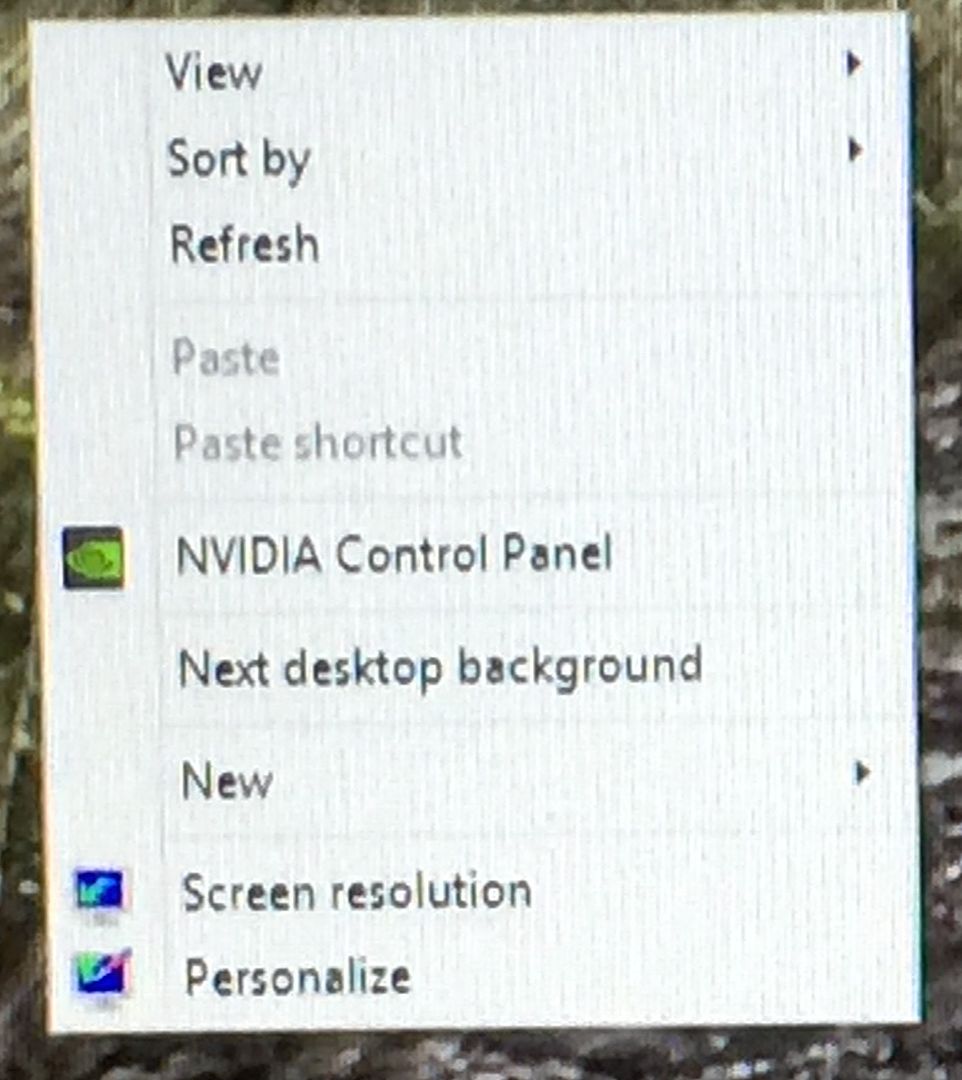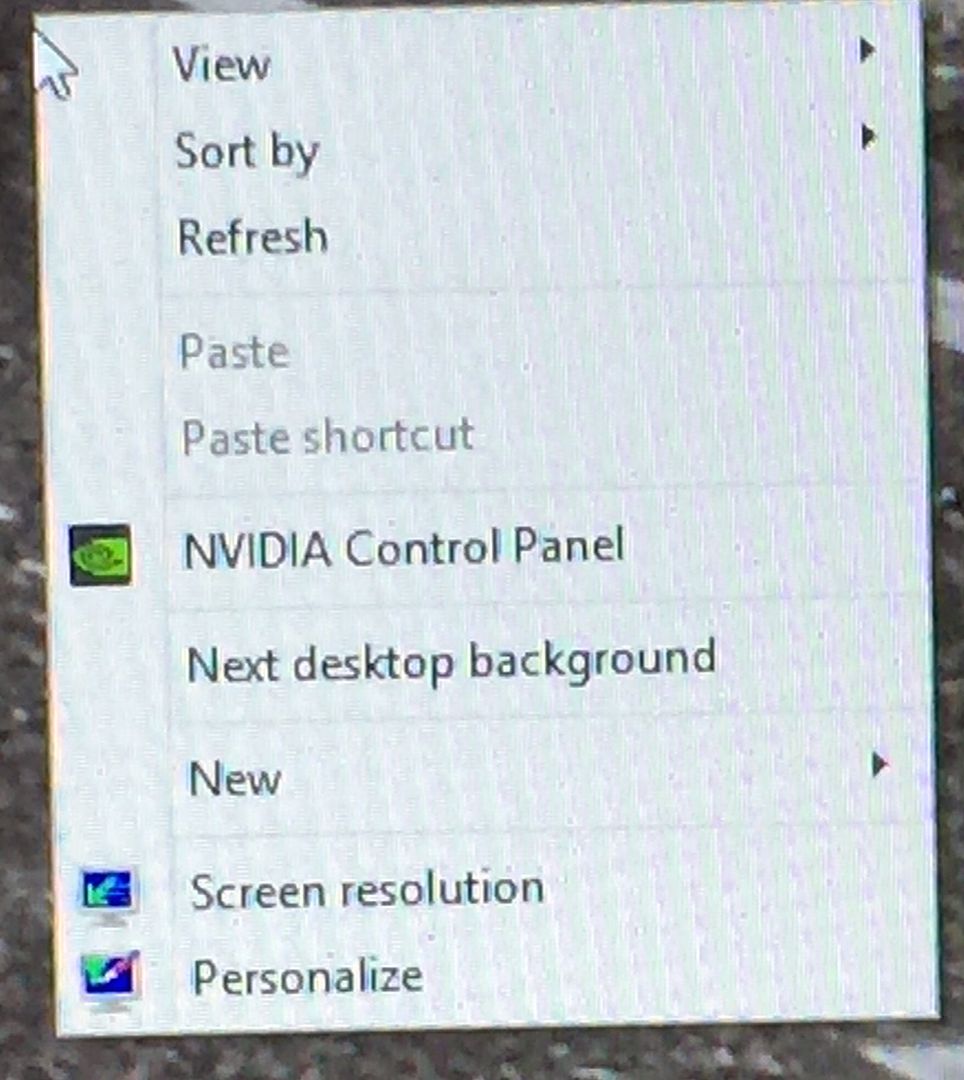Gross Issues:
What follows is an exhaustive list of problems which users have reported with the Swift.
G1.Dead or Bright/Stuck pixels or Bright Spots:
G2.Excessive Back-light Bleeding or Clouding:
Clouding seems happen within one month of use.
source
G3.Blurry text or flickering text:
G4.Flashing set of noisy stripes:
http://i.imgur.com/bWX21EP.jpg
Source
G5.Persistent horizontal and vertical scan/grid lines:
http://i.imgur.com/cIRszXp.jpg
Source
http://s168.photobucket.com/user/popdude338/media/IMAG0042.jpg.html & http://s168.photobucket.com/user/popdude338/media/IMAG0033.jpg.html
G6.Backlight flickering with/without gsync:
Source
G3 and G4 or G5 seem to happen together. G3 and G6 also seem to happen together. And these problems also appear after a major crash in BF4.
G7.ULMB backlight banding:
G8.Twitching?:
G9.Slow green pixels?:
G10.Won't work above 60Hz:
G11.Total breakdown on startup or after a few days:
http://rog.asus.com/forum/showthread.php?51701-PG278Q-Half-green-screen-on-first-use
G12.Flickering On and Off :
Source
This list is not complete. But these are the gross (hence, 'G') issues that have been reported. Solutions vary the spectrum from replacing the DP cable to a full RMA. (I have linked the youtube videos of various persons without their permission with the assumption that they would be willing to share their monitor experiences.)
________________________________________________________________________________
Introduction to three other problems:
If you do not have any of the above listed issues then you are lucky. (So am I). But then these problems have developed over time spans of three days to three weeks to three months. So, be on the lookout.
On this thread, I mainly wanted to discuss three other issues that mostly seem to be going unnoticed or are not well documented. So, welcome to a discussion of the subtler problems of the Swift. I'm calling them the three Subtle problems; 'subtle' only because they are tougher to detect:
The aims of this thread are:
________________________________________________________________________________
S1: Green Blur and Negative Ghost
When a fast moving object leaves behind an ephemeral remnant over the pixels it had travelled over, we call that a ghost. It is different from blur.
We all know what blur is and blur itself can be annoying. To overcome or avoid blur, pixels are usually forced to respond faster from one refresh to the next when changing to a different color. But over driving the pixels in this way causes ghosting because over-driving introduces an overshoot in the step response of the pixel. "Overshoot" means a pixel responds faster to the command to change it's color but overshoots that color a bit before settling on the correct color.
TESTS1_A:
To see the effect of overdrive for yourself use the blurbusters ghosting test http://www.testufo.com/#test=ghosting At the three overdrive settings available on the swift, this is what you should see behind the moving UFOs:
OD Off: blur
OD Normal: very little blur, no ghost
OD Extreme: a ghost that looks like the negative of an photograph. This is what I'm referring to as a negative ghost.
(Note: For the sake of standardization of these tests, leave the brightness at 50 and contrast at 70, color at "user mode" with R, G and B at 100, the gamma in the NV control panel at 1, and frequency at 120hz.)

But this negative ghost is not necessarily a "problem". It is simply the way the panel behaves when the pixels are being driven faster.
Another way that blur is avoided in the swift in particular is with the ULMB feature. The backlight is strobed in sync with an image on the screen so that the pixels are lit very briefly and this eliminates blur. But what I observed on the blurbusters ghosting test is that ULMB produces a negative ghost that is worse than or just as bad as what is seen with the extreme overdrive setting.
ULMB: crisp negative ghost
(Note that ULMB works only at refresh rates of 85hz, 100hz and 120hz. The monitor automatically grays out the ULMB option in the OSD when it's run at 144Hz refresh. Similarly, when ULMB is ON the overdrive settings are grayed out.)
Neither the extreme overdrive's nor the ULMB's negative ghost are apparent or bothersome if you are playing games that look like battlefield 3 or far cry 3; worst-case, you might see outlines of objects briefly as if you are playing borderlands. However, they can be a big issue when playing brightly colored 2d games like hearthstone. Furthermore, you will notice the negative image as
.
TESTS1_B:
While the negative ghost is normally seen on overdriven panels, the swift's problem is that a transition from white to grey/black (or the reverse transition) leaves a green residue or blur. And it looks more like a blur than a crisply outlined ghost.
If you perform the blurbusters inversion artifacts test (moving solid colors thick) at a speed of 11 13 or 15 pixels/sec, you may see a green trail at the leading and trailing edges of the gray bar. If you have a very bad case of the green ghost, you may even see it at the trailing edge of the black bar.
This is what you might observe at the different settings:
OD off: Lot of green blur
OD Normal: reduced green blur
OD extreme: crisp dark green rectangle at the leading edge of the gray bar.
ULMB: same as with OD extreme.
(Note: For the sake of standardization of these tests, leave the brightness at 50 and contrast at 70, color at "user mode" with R, G and B at 100, the gamma in the NV control panel at 1, and frequency at 120hz.)
Unlike the negative ghost, the green blur (especially with OD off) is very visible in games especially battlefield 4 and can be bothersome. Moreover, unlike the negative ghosting, this is not "normal" behaviour for any panel, as far as I know.
TESTS1_C:
Since a transition from white to gray/black produces the green blur, I decided to perform one final test. I created a video which alternates black and white frames at 120 fps using virtual dub. Running the video in fullscreen I observed the following:
OD off: screen is green
OD Normal: screen is greyish
OD extreme: screen is white-ish
ULMB: screen is white-ish
(Note: For the sake of standardization of these tests, leave the brightness at 50 and contrast at 70, color at "user mode" with R, G and B at 100, the gamma in the NV control panel at 1, and frequency at 120hz.)
But the surprising thing was that when the video was running in fullscreen, I was reducing the contrast because the flashing video was too bright and hurting my eyes. I found that as the contrast dropped one notch below 50, that is, from 50 to 49, the green color vanished (at OD off setting, ofcourse.). That is, just to be clear, green at 50 and above, no-green at 49 and below.
If you'd like to try this out for yourself, you can download the video here: https://dl.dropboxusercontent.com/u/2371050/ROG%20SWIFT/BW_flashing.avi
But be warned: If you are susceptible to seizures, DO NOT watch this video. Even if you are not susceptible to seizures, looking at this flashing video for a long time can cause headaches! (It did for me.)
SOLUTIONS TO AVOID GREEN BLUR IN DAY TO DAY USE:
Solutions to overcome green blur includes one of the following:
1. Reducing the contrast to 49 and below will remove the green blur on TESTS1_C (OD off) but it will still appear faintly on TESTS2_B but you will no longer see its effects in games.
2. Leaving the overdrive at extreme or using ULMB always will also get rid of the green blur in TEST_S1B and TEST_S1C and also in games.
POSSIBLE CAUSES FOR GREEN BLUR:
1. The green pixels are slower to respond than the red and blue pixels. I am not a panel expert but if you take a look at problem G9, this explanation may sound a little less ridiculous.
2. This could also be due to incorrect VCOM voltage calibration for green pixels, aka the pixel inversion problem. More on this inversion stuff under S3.
OTHER COMMENTS:
Moire Patterns: Moving this image below slowly from left to right should produce what seems like a colored pattern.

You can also take a look at this youtube video for
(credit: DeadEye)
But if you put your nose to the monitor you will see that only two colors are produced - green and magenta. So, this is simply a repeat of what happens with the blurbusters moving solid colors (thick) test. Namely, a transition from white to black produces a green trail. However, I do not know why there is a magenta trail also in this test.
________________________________________________________________________________
S2: Alternate Bright and Dark Vertical Lines of Pixels
If you've read anything on discussion threads about the swift, you've probably heard about the "inversion thing" or "screendoor effect" or "inversion lines" or "incorrect pixelmapping". I call it "alternate bright and dark vertical pixel lines" because that is what it is. This problem is different from the persistent vertical or horizontal lines (see G5) that appear even on your desktop along with the blurry text problem. It is also different from the weird streaks you will see if you perform the lagom inversion tests (which we will discuss in the next section). No, this problem goes totally unnoticed because it is ephemeral and hard to detect. You might see it in the corner of your eye and think to yourself, as I did when playing far cry 3, that it was your imagination.
Like many others who purchased this monitor, I came home and took careful pictures of the pixels on the monitor to determine if I had this problem or not. Pictures like these:



original R (full size): https://dl.dropboxusercontent.com/u/2371050/ROG%20SWIFT/R.jpg
original G (full size):https://dl.dropboxusercontent.com/u/2371050/ROG%20SWIFT/G.jpg
original B (full size):https://dl.dropboxusercontent.com/u/2371050/ROG%20SWIFT/B.jpg
And then I went to the owner's club and declared that there were no "vertical lines" with my monitor. The problem is that it does not appear on the desktop (unless you force some distortions using the lagom/blurbusters inversion tests) but appears only in the motion of bright fast moving objects in videos and games. So, a static image will not help you see the problem.
As for how this issue looks exactly, the two best videos and the best image I could find for this issue are:
![tongue.gif tongue.gif]()
TESTS2_A: (red/orange color)
Download this video https://dl.dropboxusercontent.com/u/2371050/ROG%20SWIFT/farcry3_red_test_compressed.avi (I know the size is large but I couldn't compress it further without compromising the test.)
It's an 80 fps video with alternating frames - one frame with muzzle flash from far cry 3 and the other is the same scene without the muzzle flash. Using a video to check for this issue eliminates the need to hunt for it by launching games.
You have to run the video in windows media player with fraps to ensure that you are running at 80fps. The muzzle flash will have three distinct regions - yellow, orange and red. While the muzzle flash is flashing on and off, look to the red portion with your face about 1 foot from the screen.
What are you looking for? THIS:


zoomed in
Full sized images here:
https://dl.dropboxusercontent.com/u/2371050/ROG%20SWIFT/Seen1.jpg
https://dl.dropboxusercontent.com/u/2371050/ROG%20SWIFT/dell%20FC3.jpg
TESTS2_B: (green color)
Download this video https://dl.dropboxusercontent.com/u/2371050/ROG%20SWIFT/Hearthstone_test_compressed.avi
Repeat TESTS2_A. This test demonstrates the same effect with bright green colors. Look at the bright green edge of the flashing card. If you're still really sure you do not have this problem, please let us know.
(Note: For the sake of standardization, leave the brightness at 50 and contrast at 70, color at "user mode" with R, G and B at 100, the gamma in the NV control panel at 1, and frequency at 120hz. Also, put the OD setting to extreme or use ULMB mode for TESTS2_A and TESTS2_B. Otherwise, you might find it tough to see the lines though users have reported seeing it at any OD setting)
POSSIBLE CAUSES/SOLUTIONS FOR ALTERNATE BRIGHT AND DARK VERTICAL LINES OF PIXELS:

________________________________________________________________________________
S3: Inversion Tests
couldn't get around to this before I sold my rog swift unfortunately. Pcper has done some good work investigating this and other panel issues http://www.pcper.com/reviews/Displays/Acer-XB270HU-27-1440P-144Hz-IPS-G-Sync-Monitor-Review
________________________________________________________________________________
Let's be scientific and work together
Reply to this thread in this way:
Manufacturing date: September 2014
TESTS1_A: yes, I see the negative ghost.
TESTS1_B: yes, I see the green blur. (No, I'm not color blind)
TESTS1_C: yes, the flashing video is not green at 49 and below. (Or I didn't do the test cause I didn't want a headache).
TESTS2_A: yes, I have the alternate bright and dark lines on the FC3 video.
TESTS2_B: yes, I have the alternate bright and dark lines on the Hearthstone video.
GPU: GTX TITAN SLi
DP: supplied cable or bought separately.
Comments/discussions/test-suggestions:
What follows is an exhaustive list of problems which users have reported with the Swift.
G1.Dead or Bright/Stuck pixels or Bright Spots:
G2.Excessive Back-light Bleeding or Clouding:
Clouding seems happen within one month of use.
source
G3.Blurry text or flickering text:
G4.Flashing set of noisy stripes:
http://i.imgur.com/bWX21EP.jpg
Source
G5.Persistent horizontal and vertical scan/grid lines:
http://i.imgur.com/cIRszXp.jpg
Source
http://s168.photobucket.com/user/popdude338/media/IMAG0042.jpg.html & http://s168.photobucket.com/user/popdude338/media/IMAG0033.jpg.html
G6.Backlight flickering with/without gsync:
G3 and G4 or G5 seem to happen together. G3 and G6 also seem to happen together. And these problems also appear after a major crash in BF4.
G7.ULMB backlight banding:
G8.Twitching?:
G9.Slow green pixels?:
G10.Won't work above 60Hz:
G11.Total breakdown on startup or after a few days:
G12.Flickering On and Off :
This list is not complete. But these are the gross (hence, 'G') issues that have been reported. Solutions vary the spectrum from replacing the DP cable to a full RMA. (I have linked the youtube videos of various persons without their permission with the assumption that they would be willing to share their monitor experiences.)
________________________________________________________________________________
Introduction to three other problems:
If you do not have any of the above listed issues then you are lucky. (So am I). But then these problems have developed over time spans of three days to three weeks to three months. So, be on the lookout.
On this thread, I mainly wanted to discuss three other issues that mostly seem to be going unnoticed or are not well documented. So, welcome to a discussion of the subtler problems of the Swift. I'm calling them the three Subtle problems; 'subtle' only because they are tougher to detect:
- S1. Green Blur and Negative Ghost
- S2. Alternate bright and dark parallel lines of pixels
- S3. Inversion test behaviour
The aims of this thread are:
- A1. to let new owners get a handle on what problems the Swift might exhibit, and/or help the public make an informed purchase decision. (The intention is not to scare anyone away. Though the problem list is huge, the price and popularity of the monitor, the number of units sold, the fact that it implements a whole lot of new tech may be amplifying how we perceive the real extent of it's QC failures). Therefore, this is not a smear campaign of any sort. I still like Asus products and most of my rig is made of their stuff.
- A2. To create a few standardized tests that allow existing owners to see if they have the above listed subtle problems.
- A3. To see if there is a correlation between newer manufacturing dates and the absence of these issues. I certainly hope that the monitor is not working "as intended" with these three "S" problems.
- A4. Finally, if all the reported problems are listed or documented in one spot, perhaps we might get Asus' attention. A fix to these subtle problems, hardware or software, if possible, would be fantastic.
________________________________________________________________________________
S1: Green Blur and Negative Ghost
When a fast moving object leaves behind an ephemeral remnant over the pixels it had travelled over, we call that a ghost. It is different from blur.
We all know what blur is and blur itself can be annoying. To overcome or avoid blur, pixels are usually forced to respond faster from one refresh to the next when changing to a different color. But over driving the pixels in this way causes ghosting because over-driving introduces an overshoot in the step response of the pixel. "Overshoot" means a pixel responds faster to the command to change it's color but overshoots that color a bit before settling on the correct color.
TESTS1_A:
To see the effect of overdrive for yourself use the blurbusters ghosting test http://www.testufo.com/#test=ghosting At the three overdrive settings available on the swift, this is what you should see behind the moving UFOs:
OD Off: blur
OD Normal: very little blur, no ghost
OD Extreme: a ghost that looks like the negative of an photograph. This is what I'm referring to as a negative ghost.
(Note: For the sake of standardization of these tests, leave the brightness at 50 and contrast at 70, color at "user mode" with R, G and B at 100, the gamma in the NV control panel at 1, and frequency at 120hz.)
But this negative ghost is not necessarily a "problem". It is simply the way the panel behaves when the pixels are being driven faster.
Another way that blur is avoided in the swift in particular is with the ULMB feature. The backlight is strobed in sync with an image on the screen so that the pixels are lit very briefly and this eliminates blur. But what I observed on the blurbusters ghosting test is that ULMB produces a negative ghost that is worse than or just as bad as what is seen with the extreme overdrive setting.
ULMB: crisp negative ghost
(Note that ULMB works only at refresh rates of 85hz, 100hz and 120hz. The monitor automatically grays out the ULMB option in the OSD when it's run at 144Hz refresh. Similarly, when ULMB is ON the overdrive settings are grayed out.)
Neither the extreme overdrive's nor the ULMB's negative ghost are apparent or bothersome if you are playing games that look like battlefield 3 or far cry 3; worst-case, you might see outlines of objects briefly as if you are playing borderlands. However, they can be a big issue when playing brightly colored 2d games like hearthstone. Furthermore, you will notice the negative image as
TESTS1_B:
While the negative ghost is normally seen on overdriven panels, the swift's problem is that a transition from white to grey/black (or the reverse transition) leaves a green residue or blur. And it looks more like a blur than a crisply outlined ghost.
If you perform the blurbusters inversion artifacts test (moving solid colors thick) at a speed of 11 13 or 15 pixels/sec, you may see a green trail at the leading and trailing edges of the gray bar. If you have a very bad case of the green ghost, you may even see it at the trailing edge of the black bar.
This is what you might observe at the different settings:
OD off: Lot of green blur
OD Normal: reduced green blur
OD extreme: crisp dark green rectangle at the leading edge of the gray bar.
ULMB: same as with OD extreme.
(Note: For the sake of standardization of these tests, leave the brightness at 50 and contrast at 70, color at "user mode" with R, G and B at 100, the gamma in the NV control panel at 1, and frequency at 120hz.)
Unlike the negative ghost, the green blur (especially with OD off) is very visible in games especially battlefield 4 and can be bothersome. Moreover, unlike the negative ghosting, this is not "normal" behaviour for any panel, as far as I know.
TESTS1_C:
Since a transition from white to gray/black produces the green blur, I decided to perform one final test. I created a video which alternates black and white frames at 120 fps using virtual dub. Running the video in fullscreen I observed the following:
OD off: screen is green
OD Normal: screen is greyish
OD extreme: screen is white-ish
ULMB: screen is white-ish
(Note: For the sake of standardization of these tests, leave the brightness at 50 and contrast at 70, color at "user mode" with R, G and B at 100, the gamma in the NV control panel at 1, and frequency at 120hz.)
But the surprising thing was that when the video was running in fullscreen, I was reducing the contrast because the flashing video was too bright and hurting my eyes. I found that as the contrast dropped one notch below 50, that is, from 50 to 49, the green color vanished (at OD off setting, ofcourse.). That is, just to be clear, green at 50 and above, no-green at 49 and below.
If you'd like to try this out for yourself, you can download the video here: https://dl.dropboxusercontent.com/u/2371050/ROG%20SWIFT/BW_flashing.avi
But be warned: If you are susceptible to seizures, DO NOT watch this video. Even if you are not susceptible to seizures, looking at this flashing video for a long time can cause headaches! (It did for me.)
SOLUTIONS TO AVOID GREEN BLUR IN DAY TO DAY USE:
Solutions to overcome green blur includes one of the following:
1. Reducing the contrast to 49 and below will remove the green blur on TESTS1_C (OD off) but it will still appear faintly on TESTS2_B but you will no longer see its effects in games.
2. Leaving the overdrive at extreme or using ULMB always will also get rid of the green blur in TEST_S1B and TEST_S1C and also in games.
POSSIBLE CAUSES FOR GREEN BLUR:
1. The green pixels are slower to respond than the red and blue pixels. I am not a panel expert but if you take a look at problem G9, this explanation may sound a little less ridiculous.
2. This could also be due to incorrect VCOM voltage calibration for green pixels, aka the pixel inversion problem. More on this inversion stuff under S3.
OTHER COMMENTS:
Moire Patterns: Moving this image below slowly from left to right should produce what seems like a colored pattern.
You can also take a look at this youtube video for
But if you put your nose to the monitor you will see that only two colors are produced - green and magenta. So, this is simply a repeat of what happens with the blurbusters moving solid colors (thick) test. Namely, a transition from white to black produces a green trail. However, I do not know why there is a magenta trail also in this test.
________________________________________________________________________________
S2: Alternate Bright and Dark Vertical Lines of Pixels
If you've read anything on discussion threads about the swift, you've probably heard about the "inversion thing" or "screendoor effect" or "inversion lines" or "incorrect pixelmapping". I call it "alternate bright and dark vertical pixel lines" because that is what it is. This problem is different from the persistent vertical or horizontal lines (see G5) that appear even on your desktop along with the blurry text problem. It is also different from the weird streaks you will see if you perform the lagom inversion tests (which we will discuss in the next section). No, this problem goes totally unnoticed because it is ephemeral and hard to detect. You might see it in the corner of your eye and think to yourself, as I did when playing far cry 3, that it was your imagination.
Like many others who purchased this monitor, I came home and took careful pictures of the pixels on the monitor to determine if I had this problem or not. Pictures like these:
original R (full size): https://dl.dropboxusercontent.com/u/2371050/ROG%20SWIFT/R.jpg
original G (full size):https://dl.dropboxusercontent.com/u/2371050/ROG%20SWIFT/G.jpg
original B (full size):https://dl.dropboxusercontent.com/u/2371050/ROG%20SWIFT/B.jpg
And then I went to the owner's club and declared that there were no "vertical lines" with my monitor. The problem is that it does not appear on the desktop (unless you force some distortions using the lagom/blurbusters inversion tests) but appears only in the motion of bright fast moving objects in videos and games. So, a static image will not help you see the problem.
As for how this issue looks exactly, the two best videos and the best image I could find for this issue are:
- Look at the green lettering.
- Look at the dragonfly's wings to see the black vertical lines interspersed with the bright green ones.
- http://i.imgbox.com/FRbfR7Cz.jpg

TESTS2_A: (red/orange color)
Download this video https://dl.dropboxusercontent.com/u/2371050/ROG%20SWIFT/farcry3_red_test_compressed.avi (I know the size is large but I couldn't compress it further without compromising the test.)
It's an 80 fps video with alternating frames - one frame with muzzle flash from far cry 3 and the other is the same scene without the muzzle flash. Using a video to check for this issue eliminates the need to hunt for it by launching games.
You have to run the video in windows media player with fraps to ensure that you are running at 80fps. The muzzle flash will have three distinct regions - yellow, orange and red. While the muzzle flash is flashing on and off, look to the red portion with your face about 1 foot from the screen.
What are you looking for? THIS:
zoomed in
Full sized images here:
https://dl.dropboxusercontent.com/u/2371050/ROG%20SWIFT/Seen1.jpg
https://dl.dropboxusercontent.com/u/2371050/ROG%20SWIFT/dell%20FC3.jpg
TESTS2_B: (green color)
Download this video https://dl.dropboxusercontent.com/u/2371050/ROG%20SWIFT/Hearthstone_test_compressed.avi
Repeat TESTS2_A. This test demonstrates the same effect with bright green colors. Look at the bright green edge of the flashing card. If you're still really sure you do not have this problem, please let us know.
(Note: For the sake of standardization, leave the brightness at 50 and contrast at 70, color at "user mode" with R, G and B at 100, the gamma in the NV control panel at 1, and frequency at 120hz. Also, put the OD setting to extreme or use ULMB mode for TESTS2_A and TESTS2_B. Otherwise, you might find it tough to see the lines though users have reported seeing it at any OD setting)
POSSIBLE CAUSES/SOLUTIONS FOR ALTERNATE BRIGHT AND DARK VERTICAL LINES OF PIXELS:
- A problem with the panel itself aka the pixel inversion voltage problem. More on this inversion stuff under S3.
- Faulty Nvidia G-sync module. It has been stated by an asus rep on the ROG forums that there is no firmware that can be applied to the swift. This is because the scaler electronics found on regular monitors has been replaced with the g-sync module. If you assume the AOC panel, the GPU and the DP cable are working fine, then the problem could the gsync module itself.
- People have tried replacing the DP cable but that has not solved it.
- GPU Drivers? Many driver sets have come and gone since the SWIFT released but we are yet to see a resolution of this issue. I've run TESTS2_A and TESTS2_B after clean uninstalling the Nvidia drivers and I can see the effect then too.
- Over at techreport's review, Scott Wason mentions that he sees this problem and speculates that it could be due to FRC dithering. Source
- TFT central's review doesn't explicitly mention this problem but take a look at this capture of negative ghosting below. The blur/ghost on the benq monitor doesn't have alternating lines.
________________________________________________________________________________
S3: Inversion Tests
couldn't get around to this before I sold my rog swift unfortunately. Pcper has done some good work investigating this and other panel issues http://www.pcper.com/reviews/Displays/Acer-XB270HU-27-1440P-144Hz-IPS-G-Sync-Monitor-Review
________________________________________________________________________________
Let's be scientific and work together
Reply to this thread in this way:
Manufacturing date: September 2014
TESTS1_A: yes, I see the negative ghost.
TESTS1_B: yes, I see the green blur. (No, I'm not color blind)
TESTS1_C: yes, the flashing video is not green at 49 and below. (Or I didn't do the test cause I didn't want a headache).
TESTS2_A: yes, I have the alternate bright and dark lines on the FC3 video.
TESTS2_B: yes, I have the alternate bright and dark lines on the Hearthstone video.
GPU: GTX TITAN SLi
DP: supplied cable or bought separately.
Comments/discussions/test-suggestions:
- What egregious problems from the G list are you having? how did you solve it?
- I hope this thread helps, you guys! Credit goes to the people who made the youtube videos, took pictures and shared their findings.
- If you want me to add more items to the list of problems, give me a name and an image or video.