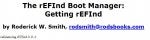Another way to clear the 60 minute countdown loop
If you have the firmware code, there is a way to clear this non-functional "Your Computer is Disabled" count down screen. Either take your laptop and proof of purchase to an Apple store, turn off the firmware password via iCloud, or try the following:
I will attempt here to create a Step by Step. You will need two USB sticks.
1] On one stick create a mac OS installer using DiskMaker X (I tried it first with a High Sierra version and it did not work. Then I tried an older one I had with El Capitan and it worked) You will need to google DiskMaker X and learn how to make this needed USB stick. If you can't get El Capitan try it with a newer OS ... maybe I made a mistake the first time in all the steps. (edit - after i succeeded I tried using the High Sierra USB stick again and I was able to get all the way to the utilities in the basic installer window, so give High Sierra a try as it will be easier to get a copy of the High Sierra installer to make the DiskMaker usb stick).
2] (I did this part on my windows machine) On the second USB stick you create a bootable USB with the rEFInd . At this web site
http://www.rodsbooks.com/refind/getting.html download the "A CD-R image file", not the USB version. This is an ISO file. Next you need a USB maker, I used Universal-USB-Installer-1.9.7.7.exe which I downloaded from Cnet Downloads. Run the USB installer, at the main window for Step 1 there is a drop down menu with lots of Linux choices, scroll to the bottom and choose "Try unlisted Linux ISO". (see misc screen shots below) In Step 2 point to your fEFInd iso file. Then select your USB drive and click Create. During the process the installer said it failed and would not be bootable, but I finished it anyway and the USB fEFInd stick worked.
3] Go back to your Mac, plug in both USB sticks and boot holding the Option key down. Enter your firmware code at the lock screen. Then select the EFI boot USB stick and boot to that. Then using the arrow keys select the mac OS USB installer that you made. (see misc screen shots below) Once that is highlighted, hit the F2 key. This will give you another boot options menu. Select "Boot macos in Singer User Mode". Your mac will start booting to a terminal or command line window. Wait until it has finished and you are at a command prompt. Then type in this succession of commands:
nvram -c
nvram -xp
nvram -c
nvram -c
nvram -c
nvram -c
nvram -xp
Yes you need to clear the nvram several times in a row, and include the -xp versions too just as shown above.
Then type in exit and wait. The laptop should continue booting in that command window until it switches over to the GUI window and you end up at the general OS Installer window. The installer window for El Capitan has a utilities section and the Firmware Utility is included. The utility is called Software Security Utility in High Sierra. I opened the Firmware Utility and turned off the firmware authentication using the code ... [at this point I was totally psyched because I had been working on this for several days, including multiple calls to Apple where they told me I had to come in with my proof of purchase which I did not have anymore (2015 mac passed end of warranty) (keep your receipts!) if I wanted them to clear this issue].
I then used disk utility to wipe the hard disk and reinstall. I don't know what would have happened if I had simply rebooted at that point after turning off the firmware authentication. I assume I could have booted into my old setup.
Good luck MTFBWY
rws70
https://www.ghostlyhaks.com/forum/macbook/555-can-t-unlock-macbook-pro-13-retina-disabled