Any idea what I should do to progress in my overclocking quest when my PC is either BSODing or downright shutting down during the MSI Afterburner OC Scan with a brand new 3090 FE?

polyh3dron
MSI Afterburner OC Scanner with 3090 FE is crashing my PC.
polyh3dron
Discussion starter
302 posts
·
Joined 2019
- Add to quote
Any idea what I should do to progress in my overclocking quest when my PC is either BSODing or downright shutting down during the MSI Afterburner OC Scan with a brand new 3090 FE?
38,956 posts
·
Joined 2006
then stop using software to do a thing that you can do better in ... 20 minutes?
8,745 posts
·
Joined 2011
What PSU are you using?
Also, try Precision X1 if you feel that Afterburner might be the culprit.
Personally, I'd just do the tweaking manually. It's not that hard, really.
Also, try Precision X1 if you feel that Afterburner might be the culprit.
Personally, I'd just do the tweaking manually. It's not that hard, really.
polyh3dron
Discussion starter
302 posts
·
Joined 2019
I'm using a Seasonic Prime PX-1000. I have two 8-pin GPU cables connected to the bundled Nvidia 12-pin adapter which then goes to the 3090. I also have an 8+4 pin plugged into the top left of my Crosshair VIII Dark Hero mobo, as well as the usual 24-pin plugged into the side of the mobo. My RAM kit is a new G.Skill Trident Z Neo 4x16GB kit with timings of 14-15-15-35 (it's B-Die) and it is running at DOCP. The CPU is a Ryzen 5950X running with PBO.
I would love to be directed towards the information that will help me to tweak a 3090 manually and do what the OC scanner does, which, if I'm understanding it correctly, stress tests the boost curve at lots of different frequencies to basically give the firmware a new kind of curve for the boost clock, instead of some static clock speed.
I would love to be directed towards the information that will help me to tweak a 3090 manually and do what the OC scanner does, which, if I'm understanding it correctly, stress tests the boost curve at lots of different frequencies to basically give the firmware a new kind of curve for the boost clock, instead of some static clock speed.
4,006 posts
·
Joined 2011
Theres a bug in the OCScannerWapperCore.dll that got broken after the driver that fixed the release black screen crashes.
You can use the built in nvidia tool though gefore experience but every GPU it just puts to +70 on the core and +250 on the memory.
You can use the built in nvidia tool though gefore experience but every GPU it just puts to +70 on the core and +250 on the memory.
8,745 posts
·
Joined 2011
It's not all that complex, really.
Open up the voltage curve, see and note down at what voltage the curve starts to flatten, and then in the main window, drop the core clock by -100 to -200 and then go back into the voltage curve and raise the dot at the voltage you noted before as high as you can, and apply. If you want to undervolt, do it on a lower voltage. Overvolt, do it on a higher voltage. Test in Unigine or Furmark or 3DMark or whatever your preference is. Keep raising the dot until it gets unstable and then pull it back down.
I personally use 3DMark Port Royal, since it tests RTX as well, and 3DMark itself is configured to error out and tell you if there are any issues. I run it like five times to be sure.
Power and temperature targets are kind of whatever is necessary. Or you can just max them out. Tweaking the fan speeds is also essential if you want to optimize clocks for consistency (NVIDIA's GPU Boost start to throttle after the GPU enters the 70C range by default, although you can adjust that a bit with the temperature curve). Below is the voltage curve in PX1, but it's exactly the same in Afterburner.
![Image]()
Open up the voltage curve, see and note down at what voltage the curve starts to flatten, and then in the main window, drop the core clock by -100 to -200 and then go back into the voltage curve and raise the dot at the voltage you noted before as high as you can, and apply. If you want to undervolt, do it on a lower voltage. Overvolt, do it on a higher voltage. Test in Unigine or Furmark or 3DMark or whatever your preference is. Keep raising the dot until it gets unstable and then pull it back down.
I personally use 3DMark Port Royal, since it tests RTX as well, and 3DMark itself is configured to error out and tell you if there are any issues. I run it like five times to be sure.
Power and temperature targets are kind of whatever is necessary. Or you can just max them out. Tweaking the fan speeds is also essential if you want to optimize clocks for consistency (NVIDIA's GPU Boost start to throttle after the GPU enters the 70C range by default, although you can adjust that a bit with the temperature curve). Below is the voltage curve in PX1, but it's exactly the same in Afterburner.
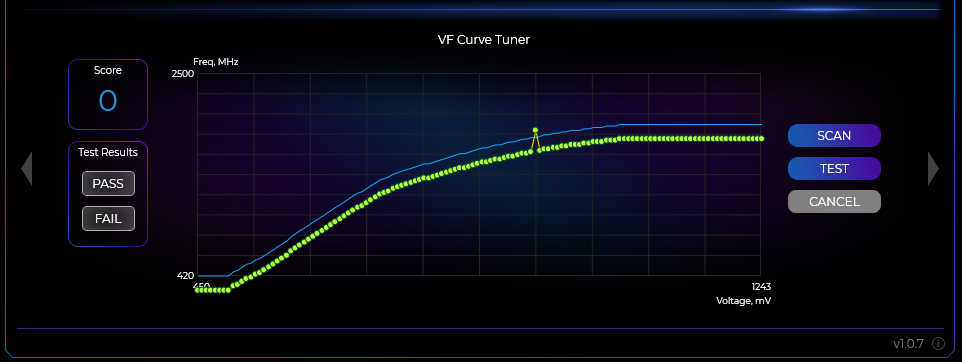
3,874 posts
·
Joined 2008
Here is an absolutely wild idea. OC Scanner sucks donkey. It is merely a quick way to see if your card can even handle being out of spec easily.
Some folks on here also dont seem to understand, your video card has absolutely ZERO overclocking guarantee. If your card cannot do as much as even 5mhz increase in core, but still hits the expected BOX labeled clocks, your card is still considered 100% functional and proper.
curve lock overclocking, plus forcing higher temps via limiting fan speed will find your limits much quicker. And overall, great way to do overclock profiles per game, as some games just do NOT like certain frequencies for whatever reason or another.
Why force temps to rise up? you find the best average overclock you can while running say, 80*C max core, plop the overclock into a profile, then let the fan sing in normal usage and never have an issue during normal gaming GENERALLY.
Especially since nearly all the 3xxx series do really well thermally.
Riding the edge of clocks and cooling means as soon as the room gets a little hotter, the graphics card starts getting super picky. Screw that, I will always be more satisfied with a 10% overclock than a 15% overclock even 90% of the time. As much as I like max numbers, I like a smooth no-reboot experience!
Some folks on here also dont seem to understand, your video card has absolutely ZERO overclocking guarantee. If your card cannot do as much as even 5mhz increase in core, but still hits the expected BOX labeled clocks, your card is still considered 100% functional and proper.
curve lock overclocking, plus forcing higher temps via limiting fan speed will find your limits much quicker. And overall, great way to do overclock profiles per game, as some games just do NOT like certain frequencies for whatever reason or another.
Why force temps to rise up? you find the best average overclock you can while running say, 80*C max core, plop the overclock into a profile, then let the fan sing in normal usage and never have an issue during normal gaming GENERALLY.
Especially since nearly all the 3xxx series do really well thermally.
Riding the edge of clocks and cooling means as soon as the room gets a little hotter, the graphics card starts getting super picky. Screw that, I will always be more satisfied with a 10% overclock than a 15% overclock even 90% of the time. As much as I like max numbers, I like a smooth no-reboot experience!
polyh3dron
Discussion starter
302 posts
·
Joined 2019
Thanks for the help, all. Looks like a BIOS update on the Dark Hero fixed my OC Scanner crashing. I had it on the stock BIOS thinking that would be the latest and greatest since it was a brand new mobo, and was dead wrong. All the extra info in here is awesome too. Really appreciate it!
1 post
·
Joined 2022
my rtx 3099 FE NEW crash with afterburner and with geforce experience oc scan. I already updated my bios, i don t know what to do now pls help
pls help
4,360 posts
·
Joined 2015
The 3000 series is not supported properly yet w/OC scanner. You can find this by Sajin in the EVGA forums.
-
?
-
?
-
?
-
?
-
?
-
?
-
?
-
?
-
?
-
?
-
?
-
?
-
?
-
?
-
?
-
?
-
?
-
?
-
?
-
?
- posts
- 28M
- members
- 563K
- Since
- 2004
The premier forum for overclocking experts and enthusiasts. Discuss hardware optimization, custom builds, benchmarking, cooling solutions, and pushing the boundaries of computing performance. From beginner guides to extreme overclocking, join our technical community to master system tuning.
Explore Our Forums



