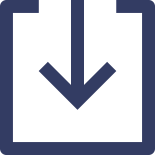If someone has a system different than Asus it would be really helpful to see the default state of C1E after BIOS update with microcode 0x12B.
You can check it in Windows using HWInfo64 application.
1. Run HWInfo64 with Summary Screen enabled. That is "Sensor-only" and "Summary-Only" settings are unchecked during HWInfo64 Startup.
2. Go to Summary Screen
3. Click on you PC name and then on CentralProcessor(s), and then on your CPU name.
4. In right panel scroll down to "Enhanced Features" and check value of "Extended Auto-HALT State C1E"
N/A, "Not Supported" or "Supported, Disabled" means it is not enabled in CPU and there is no throttling to 800MHz.
Here on my system with previous microcode 0x129.
![Image]()
You can check it in Windows using HWInfo64 application.
1. Run HWInfo64 with Summary Screen enabled. That is "Sensor-only" and "Summary-Only" settings are unchecked during HWInfo64 Startup.
2. Go to Summary Screen
3. Click on you PC name and then on CentralProcessor(s), and then on your CPU name.
4. In right panel scroll down to "Enhanced Features" and check value of "Extended Auto-HALT State C1E"
N/A, "Not Supported" or "Supported, Disabled" means it is not enabled in CPU and there is no throttling to 800MHz.
Here on my system with previous microcode 0x129.